How To: Set Up an AirPort Base Station From Your iPhone, iPod touch, or iPad
Route your internet connection like a champ with this guide to the AirPort Utility on iOS.
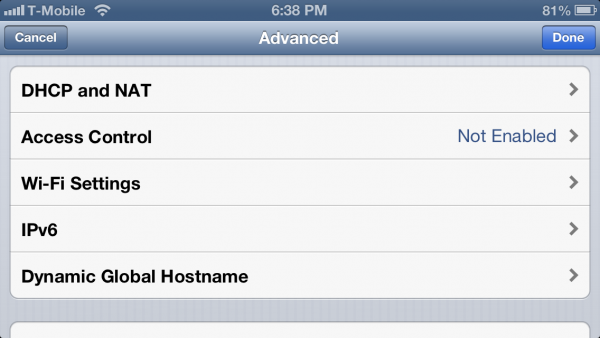
Apple’s AirPort routers are easy to set up and come with great compatibility with Apple devices. However easy to set up they are, it’s still important to know what you’re doing. Here’s a how-to guide on setting up an AirPort from your iOS device.
When you plug in your AirPort, go to Settings -> Wi-Fi, and choose to Set up an AirPort Base Station. Name the network and give it a password, and you’ll have it set up for basic usage.
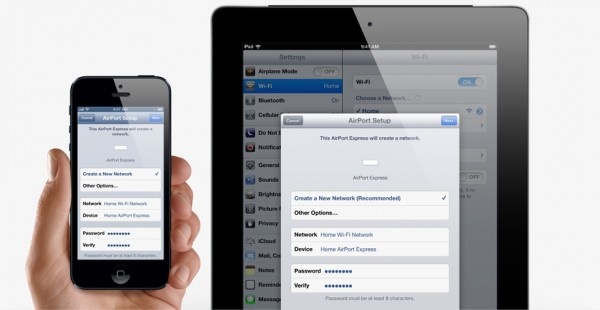
But to configure settings on it, you’ll need the AirPort Utility app. Versions are available for Windows and Mac, but the iOS version makes it incredibly easy to configure from your iOS device.
Launching the app will show all nearby AirPort devices, with images representing which model they are. Tap on yours.
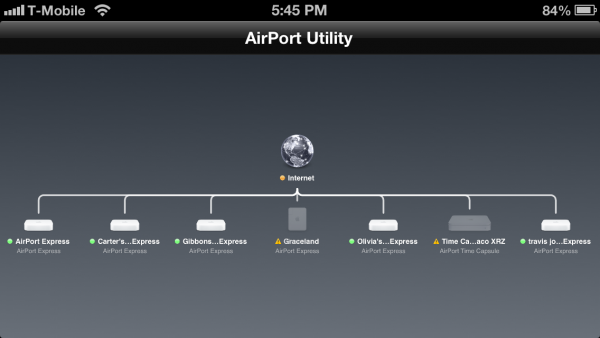
From here, you can view the connection that your device has to the internet, its IP address, the firmware version, the name and basic information about the wireless network, the MAC addresses of connected clients, and other hardware info.
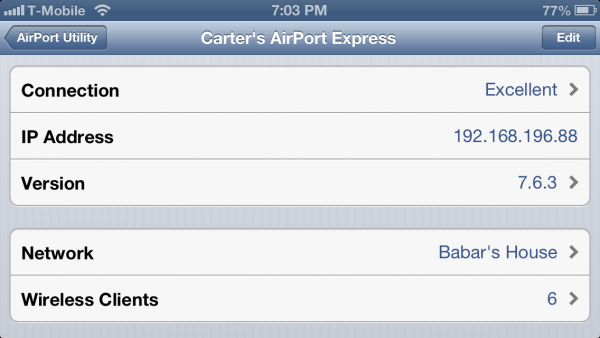
To edit the router’s settings, tap Edit in the upper-right corner. This will take you to the screen where you can edit various setting sfor your device. Depending on which AirPort you use, your settings listed here may vary.
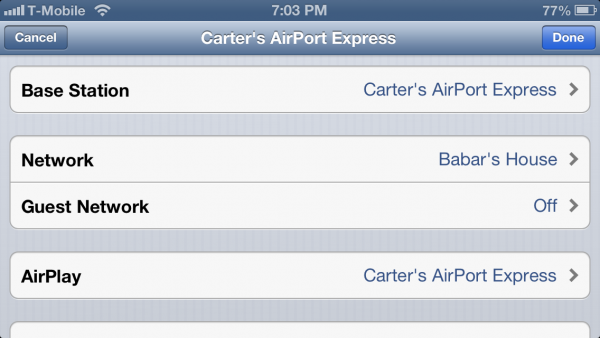
The Base Station option lets you configure the name of your AirPort, and to change the hardware password to it. This is different from the wireless network password.
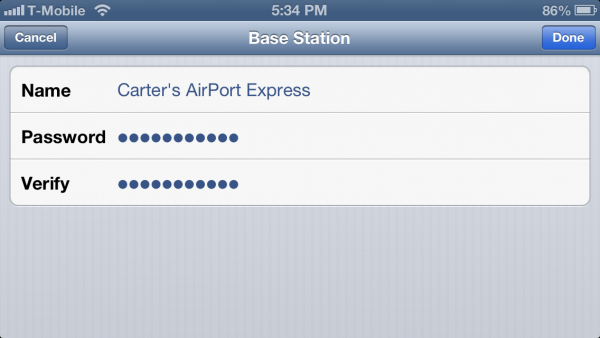 Network allows you to choose the Wi-Fi mode, whether you’d like to create a wireless network, join another device’s wi-fi network (which can be used to share internet from another router, or to use your AirPort as a wireless ethernet bridge), extend a wireless network (to extend the range of another AirPort device), or to turn wi-fi off entirely if you just want to use Ethernet. The Guest Network setting will create a private network that will be separate from your main network that has its own security settings.
Network allows you to choose the Wi-Fi mode, whether you’d like to create a wireless network, join another device’s wi-fi network (which can be used to share internet from another router, or to use your AirPort as a wireless ethernet bridge), extend a wireless network (to extend the range of another AirPort device), or to turn wi-fi off entirely if you just want to use Ethernet. The Guest Network setting will create a private network that will be separate from your main network that has its own security settings.
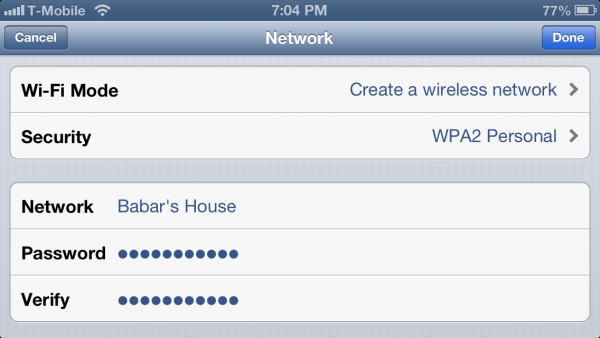
The AirPlay setting for devices with an audio output allows you to configure what the audio output is used for. This is where the joining another wi-fi network setting comes in handy: an AirPort Express can be used as an AirPlay audio receiver with an output to powered speakers. AirPlay can also be disabled if you don’t use the audio output. This setting will not affect AirPlay transmission over the entire network, just for audio output from a compatible device.
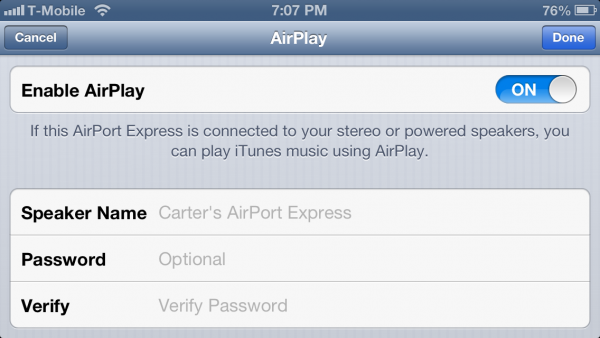 Internet Connection lets you configure how your AirPort connects to the internet. You can set up a static IP address or a PPPoE connection if necessary, and add in your own custom DNS server options, which may be faster than the ones your ISP provides. Consider using an alternate set of DNS servers.
Internet Connection lets you configure how your AirPort connects to the internet. You can set up a static IP address or a PPPoE connection if necessary, and add in your own custom DNS server options, which may be faster than the ones your ISP provides. Consider using an alternate set of DNS servers.
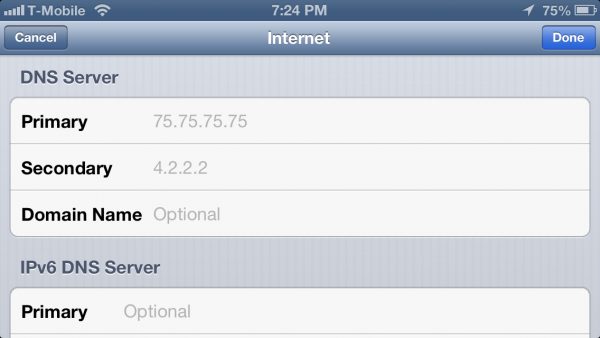
The Advanced section contains some of the router settings that may be best tackled by advanced users who know what they are doing. However, there are a few buttons of note here. The Add WPS Printer button will let you add a Wi-Fi printer to your network. The Restart Base Station button will restart your AirPort if issues arise. The Restore Defaults will let you reset your device to factory defaults.
Note that other AirPort models may have different settings for their different features. Hopefully with these tips, you’ll now have a hold on how to set up your AirPort and be routing like a champ.
